เอซุสเปิดตัวโปรแกรม ASUS GPU Tweak III เวอร์ชั่นเบต้าใหม่ล่าสุดสำหรับโอเวอร์คล๊อกการ์ดจอ AMD และ Nvidia
| Share | Tweet |
เอซุสเปิดตัวโปรแกรม ASUS GPU Tweak III เวอร์ชั่นเบต้าใหม่ล่าสุดสำหรับโอเวอร์คล๊อกการ์ดจอ AMD และ Nvidia

วันนี้ก็มีข่าวจากฝั่ง ASUS มาให้ทุกท่านได้ชมกันครับกับข่าวการเปิดตัวซอฟแวร์ ASUS GPU Tweak III เวอร์ชั่นเบต้าใหม่ล่าสุดสำหรับโอเวอร์คล๊อกการ์ดจอ AMD และ Nvidia โดยตัวโปรแกรม ASUS GPU Tweak III เวอร์ชั่นเบต้านั้นสามารถเช็คสถาณะการทำงานทั้งดูแรงดันไฟ อุณหภูมิ ปรับรอบพัดลม และสถาณะของไฟตามจุดต่างๆ โดยโปรแกรม ASUS GPU Tweak III นั้นยังเป็นเวอร์ชั่นเบต้าแบบทดลองกันอยู่ครับ สิ่งที่ปรับเปลี่ยนใหม่คือระบบโหมดการทำงานต่างๆที่ใช้งานง่ายขึ้น หน้า Dashboard แบบใหม่ หน้า UI รวมไปถึงหน้าเมนูแบบใหม่และอื่นๆตามรายละเอียดด้านล่างเลยครับ ท่านใดสนใจก็ลองเข้าไปดาวน์โหลดมาใช้งานกันได้ครับ ตามลิงค์นี้เลยครับ https://www.asus.com/campaign/GPU-Tweak-III/index.php
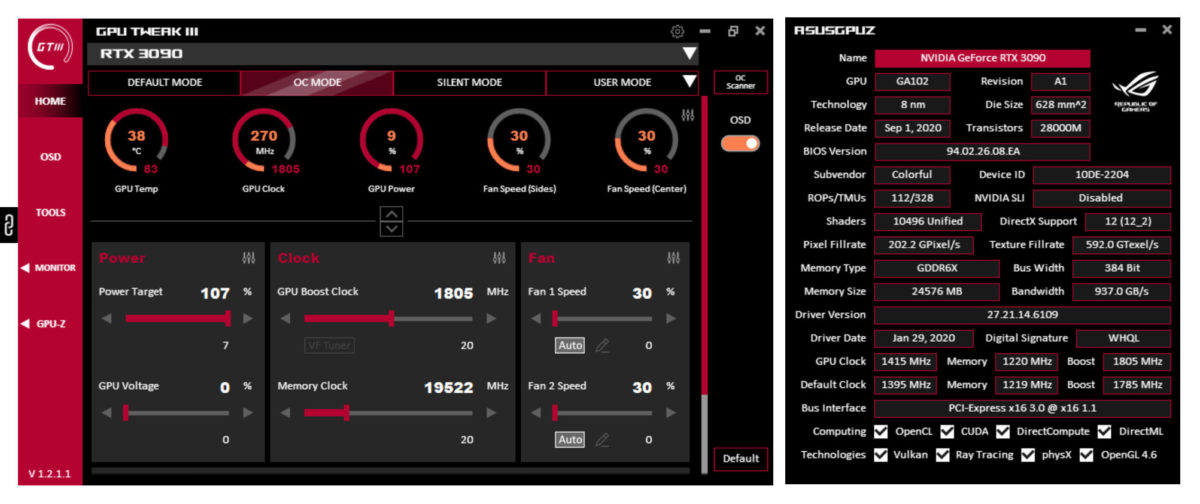
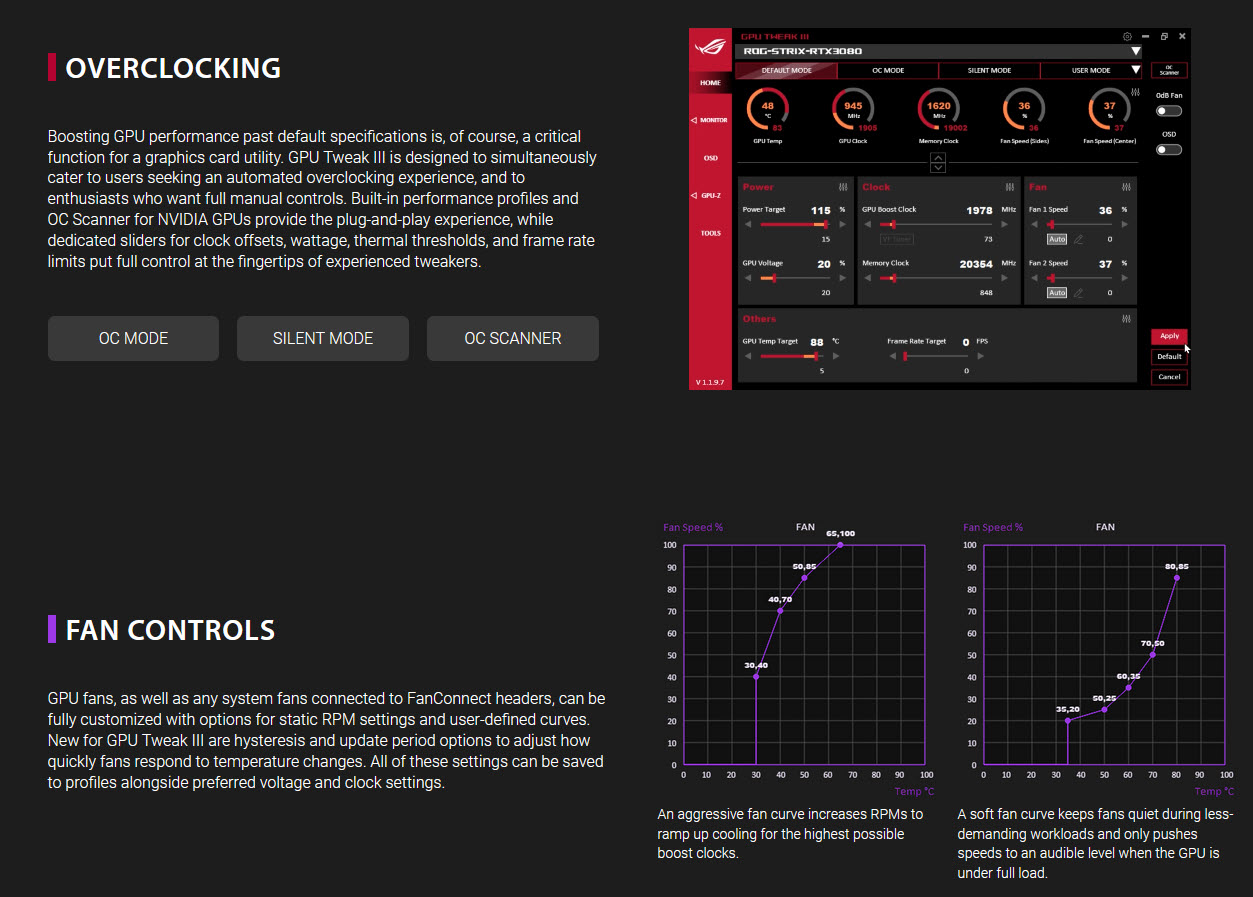
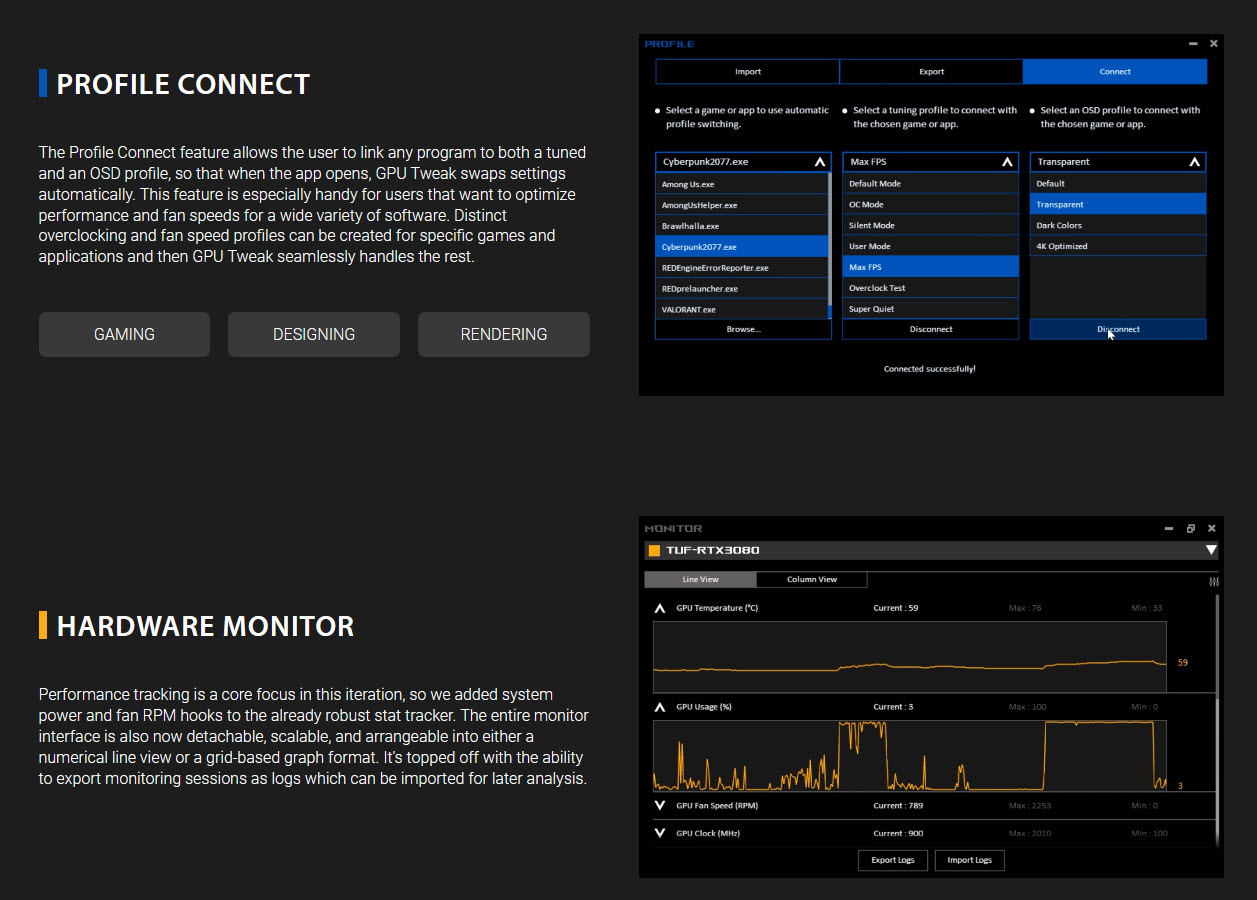
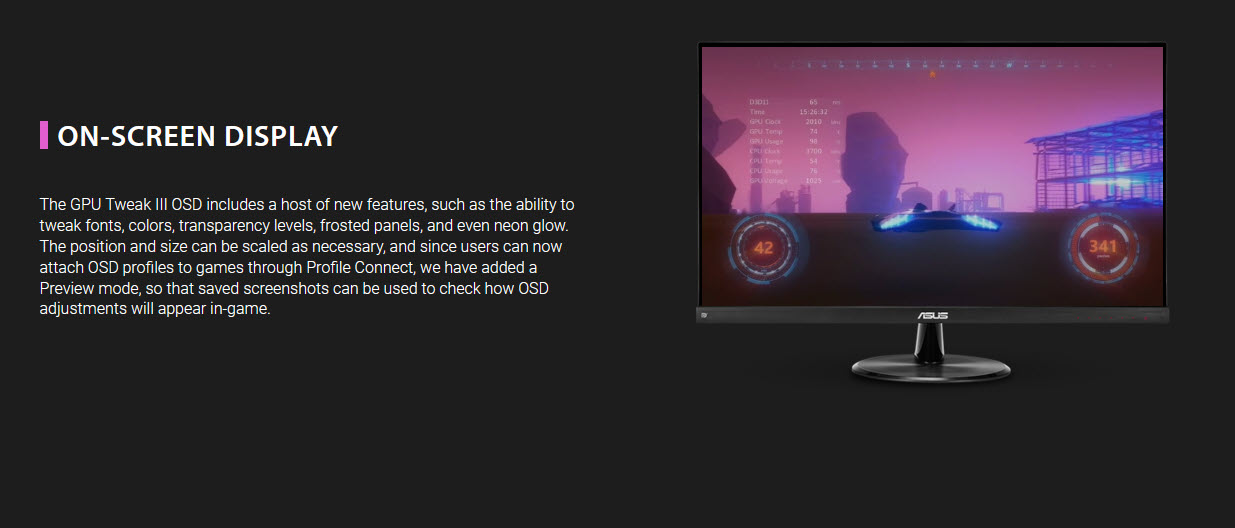
Changelog
Note: Since this version is a complete redesign from GPU Tweak II to GPU Tweak III, this list of patch notes focuses on the changes between the two applications and does not include the numerous bug fixes and performance improvements that were made during the internal software testing periods.
Interface Changes:
The new Home Screen combines the elements of the GPU Tweak II Simple and Advanced modes. The one-click Default, OC, Silent, and User Mode presets of Simple Mode appear on the top, and the overclocking sliders of Advanced Mode are at the bottom.
A new Dashboard of several meters is between the presets and sliders. In GPU Tweak II, three meters appeared on the Simple Mode to show GPU frequency, memory frequency, and GPU temperature. GPU Tweak III includes several new meters, such as GPU Power, GPU Voltage, and meters for each controllable fan setting. A slider button allows users to either show all of them, or to hide them. These meters can be disabled and rearranged through a settings menu on the top-right of the Dashboard.
Both the main screen and the Monitor are scalable by dragging the sides or corners of the interface, so users can reshape it to fit their desktop space. When closed and reopened, the interface returns to the center of the main screen, but any size changes remain intact.
The main colors of the interface can be adjusted through the Settings > Interface screen. The color of the Monitor display can also be adjusted through the Settings > Monitor screen, and each graphics card in the system can be assigned a different color. A background wallpaper may also be added, but that function is still a work-in-progress.
Most elements of the UI appear as separate panels. Separate panels appear for the main/Home screen, the Monitor, Settings, OC Scanner, and GPU-Z. Each of these can be moved and closed independently.
The logo at the top-left changes based on the graphics card used. If the graphics card is from an ROG, TUF Gaming, or ASUS line, the respective logo will be shown. If the graphics card is non-ASUS, the GPU Tweak III logo will be shown. A future update will allow users to change that logo if desired.
Profile Changes:
Tuning and OSD profiles can be linked to games or applications and GPU Tweak III will automatically swap to those profiles when that program is opened. This feature can be accessed by clicking the “Connect” button in the User Mode dropdown. GPU Tweak III will attempt to find all installed games or apps on the computer, but if one is not detected, the .exe can be manually located with a Browse button.
The preset Default, OC, and Silent Modes are treated as profiles and can be connected to games and apps.
Fan settings are now saved as part of tuning profiles, so different fan curves and overclocking settings can be saved in the preset Default, OC, and Silent Modes.
Multiple OSD profiles can be saved, each with different settings tailored for particular games or apps. The Default OSD profile is initially set to the Classic Style as designed for GPU Tweak II, but can be changed to the GPU Tweak III style if preferred.
Settings for multiple graphics cards are saved into a combined profile that maintains all changes made.
Profiles can be exported and imported, so that they can be moved to other systems or preserved through a Windows reinstall. Imported tuning profiles must match one or more graphics cards that are currently installed in the PC, or the import will be unsuccessful.
On-Screen Display (OSD) Changes:
A completely new On-Screen Display (OSD) style has been added. The GPU Tweak III Style allows users to rearrange the information items, resize and realign columns in the display, and make them bold.
Text size and color can now be adjusted in both the GPU Tweak III Style and Classic Style.
Effects can be added to the OSD text and background. Text can now drop shadows behind it or have a slight glow. The background can be filled in by a panel with adjustable color or opacity to make it pop out against UI elements with minimal impact to in-game visibility.
A “Preview” button has been added to the OSD screen that allows users to see the OSD without opening another program. An option in the “Screen” subsection allows users to upload their own image to the Preview. This can be used to set a game screenshot into the UI and adjust the OSD around the UI elements.
Monitor Changes:
The Monitor now includes two views. The Line View is similar to the previous GPU Tweak II display, but the graphs can be widened for detailed examination by stretching the Monitor window. The Column View compresses the graphs into squares, and the number of graphs shown in each row adjusts to the width of the Monitor screen.
Monitor file size, log frequency, and session length can all be adjusted in the settings screen.
Monitoring graph snapshots can be saved and viewed later through use of the Export and Import Logs functions. This may be useful for comparing performance to a previous tuning session. Note that this function is still a work-in-progress and will be visually enhanced in the future.
When linked, the Monitor and main screen “Close” and “Minimize” buttons act on both parts, and any interactions with their icons in the tray affect both parts.
Other Changes:
Fan controls now include two new settings: fan speed update period, and temperature hysteresis. These can also be applied to external fans.
Additional settings allow users to adjust temperature scale (°C and °F), as well as time scale (12 hour and 24 hour).
“Gaming Mode” has been renamed to “Default Mode”. The functionality is the same.
Screenshots can now be taken in JPG format in addition to PNG format which was supported in GPU Tweak II. Users can choose their preferred format in Settings > Monitor.
Removed Functions:
Some functions that existed in GPU Tweak II have been removed in GPU Tweak III, and they are listed here, along with our reason for removing them.
Always 3D Clock: Modern GPU APIs no longer allow external control of this function, so the feature is no longer supported.
Gaming Booster: The three sub-functions in Gaming Booster each had their own reasons for being phased out. Visual Effects were removed because modern games manipulate visual effects in-game to improve graphical performance, rather than at a system level. System Services were removed because Windows 10 updates have made service management far more efficient than before. Disabling services already has a chance of causing instability, and the performance uplift is usually small. System Memory Defragmentation was removed because solid-state drives have risen in popularity and it is not recommended to defrag SSDs.
Lock toggles next to tuning sliders: Misclicks on these locks led to user confusion over inability to adjust sliders.
Link between Power Target and GPU Temp Target: This was removed because the layout of the UI changed to distance these two items.
Live Update: This function is being reworked and will be included in a later version.
Monitor Startup Options: The Monitor and main screen have been reworked to behave as if they are one unit in most situations. Current settings affect both parts together.
User Interface Tooltips: These are being rewritten for the new functionality and a full set will be released in a later version.
Known Issues:
The Nvidia GeForce Experience overlay and the GPU Tweak III OSD conflict with each other and can prevent games from running when both are enabled. It is recommended to only run either the GeForce Experience overlay or the GPU Tweak III OSD.
The CPU Usage field in the OSD may show incorrect values.
When multiple programs are in the same place, the layering of different GPU Tweak III windows (main screen, Monitor, Settings, and OC Scanner) may be inconsistent, so some elements may fall behind other programs while others are in front.
Frame Rate Limit requires any running games or programs to be restarted before taking effect. Currently this function only extends to 255 FPS.
OSD fonts in GPU Tweak III style only allow for Calibri and Calibri Bold adjustment. Full font adjustment will be added in a later release.
GPU-Z clock values do not update in real time. To update the clock values, close and reopen GPU-Z.
Mouse step size controls have not been implemented yet.
Not all hotkeys are completely implemented at the moment. Notably, the Timer is visible but not working.
Screenshots will always be saved to the default folder, not personally selected folders.
The Default display wallpaper is just a blank black background.
Wallpaper transparency has not been implemented yet.
Fahrenheit temperature settings only affect the Monitor, not the other parts of the interface.
Some interactions with the OSD may cause an error to appear referring to “mFinitialize Fail”. This error does not affect operation.
Programs that have multiple different .exe files with the same names may not swap settings correctly and may use the wrong profiles. For now, set all related .exe files to the same settings for a smooth experience.
Game and application file names are not sorted properly in the Profile Connect window.
 EN
EN










